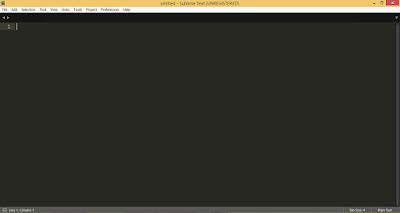How to create a form using html
HTML forms are the main important point of interaction/communication between end user and website or application.HTML forms are used to send data to the website HTML forms accept data from user and sent to website or database.
Lets start:
Code is something like this
Code is something like this
If any query please leave a comment I will back to you as soon as possible.
Lets start:
The <form> element:
All HTML forms are starts with a <form> element and ends with </form>.The <input>, <label> and <textarea> elements
The <input> element allow user to put data from the user, <label> element defines the input element and <textarea> element allow user to type comment/message from user.Code is something like this
The radio button input:
The radio button input allow user to select ONE of limited number of choice. radio button input is created by <input> element but NOTE that by changing input type you can change the type of input whether it is text type, input type , password type or submit type.Code is something like this
If any query please leave a comment I will back to you as soon as possible.